How to Download YouTube Videos with YouTube Downloader
How to Download YouTube Videos with YouTube Downloader
In today's digital age, YouTube has become the go-to platform for watching videos, tutorials, music, and much more. But, what if you want to enjoy your favorite content offline or need to save a video for future reference? In this article, we'll show you how to download YouTube videos with a YouTube Downloader.
Choosing the Right YouTube Downloader
Before we dive into the downloading process, it's crucial to select the right YouTube Downloader. There are various options available, each with its own set of features. To ensure a seamless experience, we recommend using a reliable and trusted YouTube Downloader like YouTube DL. This powerful tool provides a wide array of download options, ensuring you can grab videos in the format and quality that suits your needs.
Installing YouTube DL
Here's a step-by-step guide on installing YouTubeDL:
Visit the GitHub Repository: Open your web browser and go to the YouTubeDL GitHub repository.
Download the Latest Release: Click on the "Releases" tab and download the latest version of YouTubeDL for your operating system.
Install the Software: Follow the installation instructions provided on the GitHub page. Make sure to install YouTubeDL properly to your system.
Downloading YouTube Videos
Now that you have YouTubeDL installed, let's get into the nitty-gritty of downloading YouTube videos:
Find the Video You Want to Download: Open your web browser, go to YouTube, and find the video you wish to download.
Copy the Video URL: Click on the video, then copy the URL from your browser's address bar.
Open Command Prompt or Terminal: Depending on your operating system, open Command Prompt (Windows) or Terminal (macOS and Linux).
Navigate to the Download Folder: Use the 'cd' command to navigate to the folder where you want to save the downloaded video.
Download the Video: Use the following command to download the video:
markdownyt-dlp [video URL]Replace
[video URL]with the URL of the video you copied earlier.Customize Your Download: You can further customize your download by specifying options such as video quality, format, and download location. For example:n with its title and extension.
Understanding YouTubeDL Options
YouTubeDL offers an extensive list of options to tailor your download experience. Here are a few noteworthy ones:
-f: Choose the video and audio format.-o: Define the output filename template.--playlist-start: Start downloading videos from a specific position in a playlist.--proxy: Use a proxy for downloading in case of regional restrictions.
Safety and Legal Considerations
It's important to note that downloading videos from YouTube may infringe upon its terms of service. Make sure you have the necessary permissions to download and use the content for your intended purpose. Always respect copyright and intellectual property rights.
What is a YouTube Video Downloader and How Does It Work?
A YouTube video downloader is a software tool or online service that allows users to download videos from YouTube onto their local devices. These downloaders have gained popularity because they provide a way to save videos for offline viewing, reference, or educational purposes. However, it's essential to note that using YouTube video downloaders should be done in compliance with copyright laws and YouTube's terms of service.
Download YouTube Videos on Your PC: A Comprehensive Guide
In today's digital age, videos have become an integral part of our online experience. YouTube, the world's largest video-sharing platform, is home to a vast array of content, from educational tutorials to entertaining vlogs and music videos. It's no surprise that you might want to download your favorite YouTube videos to enjoy them offline on your PC. In this comprehensive guide, we'll walk you through the process of downloading YouTube videos on your PC, step by step, and discuss various tools and methods to help you achieve this seamlessly.
Why Download YouTube Videos on Your PC?
Before we delve into the intricacies of downloading YouTube videos, it's essential to understand the many reasons you might want to do so. Here are some of the primary motivations:
1. Offline Viewing
Downloading YouTube videos allows you to watch your favorite content without an active internet connection. This is particularly useful for long journeys, commutes, or when you're in an area with limited connectivity.
2. Avoiding Data Usage
Streaming YouTube videos consumes data, and excessive streaming can lead to hefty data charges. By downloading videos, you can save on data usage and reduce your monthly bill.
3. Preservation
Videos sometimes get removed from YouTube due to copyright issues or other reasons. By downloading them, you ensure that you have a copy for future reference.
How to Download YouTube Videos on Your PC
Now, let's get into the nitty-gritty of downloading YouTube videos to your PC. There are several methods and tools at your disposal. We'll explore some of the most popular options:
1. Online Video Downloaders
Online video downloaders are web-based tools that allow you to download YouTube videos without the need for any software installation. These are user-friendly and efficient. Some popular online video downloaders include:
KeepVid: A versatile online tool that supports various video formats and quality options.
Y2Mate: Known for its simplicity and speed in downloading YouTube videos.
ClipConverter: A reliable option for downloading YouTube videos and converting them to different formats.
To use an online video downloader, follow these steps:
- Copy the URL of the YouTube video you want to download.
- Go to the online video downloader of your choice.
- Paste the video URL into the provided field.
- Select the desired video quality and format.
- Click the "Download" button.
2. YouTube Video Downloading Software
If you prefer a more comprehensive and feature-rich solution, you can opt for YouTube video downloading software. These applications are typically available for Windows and macOS. Some popular choices include:
4K Video Downloader: Renowned for its ability to download high-quality videos, playlists, and even entire channels.
WinX YouTube Downloader: Offers high-speed downloads and batch downloading capabilities.
Freemake Video Downloader: A user-friendly tool that supports various websites, not just YouTube.
To download YouTube videos using software, follow these steps:
- Download and install your chosen YouTube video downloader.
- Launch the software.
- Copy the URL of the YouTube video.
- Paste the URL into the software.
- Select your preferred download settings (quality, format, etc.).
- Click the "Download" or "Start" button to initiate the download.
3. Browser Extensions
Another convenient way to download YouTube videos is by using browser extensions. These extensions are available for popular web browsers like Google Chrome and Mozilla Firefox. One widely used extension is "Video DownloadHelper" for Firefox and Chrome. Simply install the extension, and a download button will appear next to YouTube videos for easy downloading.
Is It Legal to Download YouTube Videos?
While downloading YouTube videos for personal use is generally considered acceptable, it's essential to respect copyright laws and the terms of service of the platform. Downloading videos with the intent to distribute or profit from them is illegal and a breach of YouTube's policies.
.png)

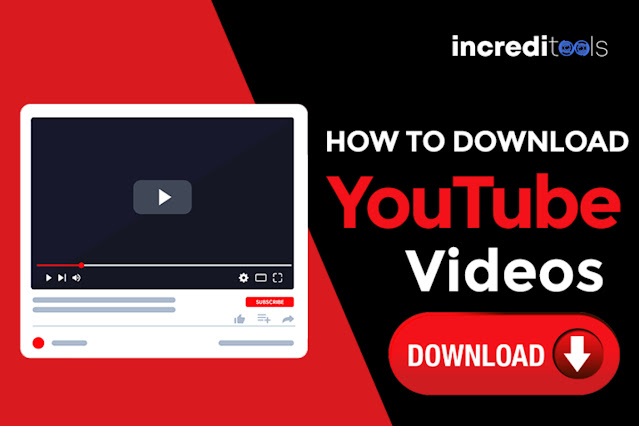
Comments
Post a Comment